
ContentsThe basicsHere is a short guide to the multiplayer mode in Claw. Before starting, make sure you are running at least version 1.3 of the game, which enables TCP/IP support (using the current release of the CrazyHook mod is recommended, however). An external VPN application, such as Hamachi or Radmin VPN, is also required. As of 2022, the latter is typically used by our community. Setting up VPNFirst of all, it is imperative that everyone agrees on using one and the same VPN program. While the installation process for each will differ slightly, the common steps include agreeing to install a driver for the virtual network card, setting up your account on first startup and then creating a network which will serve as a meeting room for you and your friends. Since there is usually a very low member limit, consider setting up a password as well, to prevent random people from taking up space. You can visit our Discord server to find more Claw fans to play the game with, and share your network name and password so they can join. Typically, a VPN program supports text chat within a network, just like instant messengers. At this point, you will need to choose one player who will host the game. Creating a gameLaunch Claw, choose Multiplayer, and then Level Racing. While there are three connection types available, you should always choose the TCP/IP option. In the next window, click the upper button. It is time to adjust some options. First, choose a map to compete on, either from the base game, or a custom level. Then, select a game mode. There are three options available: Most Treasure: collect as much treasure as possible. Since the game ends as soon as one of the players reaches the end of the level, time is equally important. Besides, the fastest player usually has the most opportunities to collect curse powerups, and those can be the decisive factor of the game (especially the treasure curse). Marathon: same competition as above, held on several levels in a row (retail levels only). Fastest Time: the objective is to finish the level as fast as possible. Score means nothing. Essentially, this is a speedrun with live competition between the players. Optionally, you can disable curse powerups by selecting the checkbox at the bottom. It is largely a matter of preference: while they can bring a lot of excitement to the competition and make it much more enjoyable, curses can also lead to frustration, especially if overused by custom level designers. Give them a try and decide for yourself. Once all options are set, you can click OK to enter the lobby. Wait for your friends to join the game, click Start to load the level and have fun. Joining a gameAcquire the host's IP address from your VPN program. Usually, there is an option to copy it to clipboard in the right-click context menu. Launch Claw, choose Multiplayer, and then Level Racing. While there are three connection types available, you should always choose the TCP/IP option. In the next window, click the lower button. Press Ctrl+V to paste host's address. The game will now search for available sessions, which may take some time. Sometimes it does not succeed in the first try; if it found nothing, just try again. Once a session has been found, highlight its name and click the Join button. You should now see the lobby and the list of players. The game will begin as soon as the host presses the Start button. In-game chatYou can chat with other players during the game by pressing Enter and typing a message. This is not recommended in competitive games though, as it takes too much precious time and you have to stand still while typing. It is much more convenient to use the 'Edit Macros' feature, found in the Multiplayer menu. It allows for assigning frequently used comments to the F2-F8 function keys. Troubleshooting: black screensIf, for whatever reason, you cannot use the CrazyHook mod or otherwise launch Claw in windowed mode, there is a good chance multiplayer setup screens will be black, making it impossible to read the text. For some people, changing their desktop theme so that text is white will allow them to read. If all else fails, you can memorise the button placement using these images. STEP 1 -- SELECTING SESSION TYPE 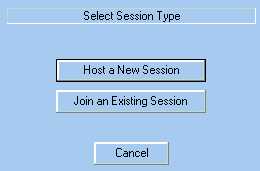
STEP 2A -- HOSTING A SESSION 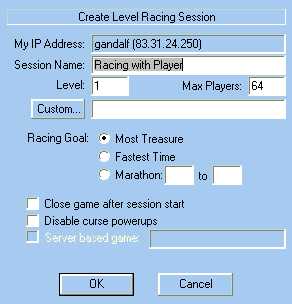
STEP 2B -- JOINING A SESSION (This one is in Polish but you should be able to figure it out. Copy the host's IP address into the box and click OK.) 
STEP 3 -- THE CHAT WINDOW 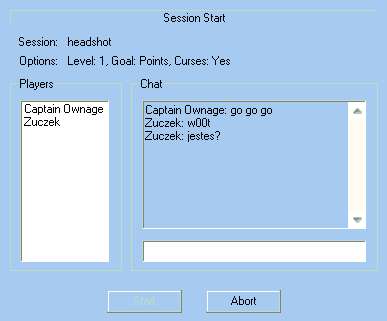
© 2004-2025 Grey Cat, Zuczek and Teo phil. Site best viewed at 800x600+ using Firefox. |
 Discord
Discord Twitter
Twitter Reddit
Reddit

 Cetina
Cetina  English
English  Espanol
Espanol  Italiano
Italiano  Magyar
Magyar  Polski
Polski  Portugues
Portugues  Romāna
Romāna 
